AR-06 Aged Trial Balance
This is the primary report for the accounts receivable as it shows details on deposits held and money owed by customers. This report is also used to balance to the General Ledger as part of the month end procedure.
To Run the Report
- Go to AR > Reports > AR-06 Aged Trail Balance.
- Fill out the report parameters. When finished, click OK to run the report (a PDF of the report opens), or click Excel to export the report to an Excel sheet.
Key Parameters
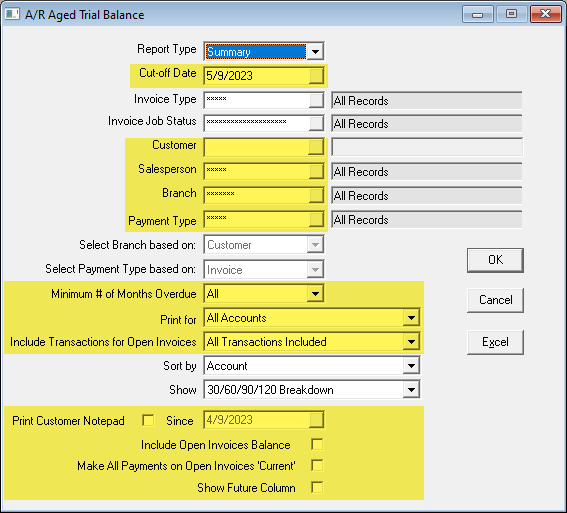
| Cut-off Date | Entering a cut-off date allows you to run the report and capture the correct aging for your accounts receivable without having to log into EPASS with a previous report date. This does not allow you to run the AR-06 historically—it only changes the date used to determine which aging column an amount goes into. |
| Customer | Select a specific customer to report on, or leave this field blank to include all customers in the report. |
| Salesperson and Branch | These two options are commonly used when you want each store or each salesperson to follow up on their accounts receivable. Branch can be based on the invoice or the customer profile. Be careful if you run this by branch and a customer purchases from multiple stores, as they will appear on the ATB for each branch but each branch’s report will only show the transactions related to their branch. Most clients that use this option prefer to select the branch based on the customer. That is, if they are a customer of branch 1, then print all activity on the ATB for branch 1, no matter where they bought from. |
| Payment Type | If you have separate net 30 customers, vendor AR, and builder AR, you may want separate reports to go to different staff to follow up on. The payment type can also be selected based on the customer or invoice. See notes above for the branch. If you wish to run this report by customer, you may want to reach out to our technical support team to update all customers with no default payment type to COD. |
| Minimum Number of Months Overdue | Sometimes you want to print a report just for your overdue customers so they can be followed up on. This option in conjunction with the Print Customer Notepad makes this a very effective way of staying on top of your overdue accounts. |
| Print For | Use this as a cleanup report or to look at your customers requiring a refund. When you run this for Zero Balance Only, you have a list of customers where their account overall balances out to zero but because of misallocated funds the account will not drop. |
| Include Transactions for Open Invoices | The two versions of this report True A/R and Only Deposits need to balance to the two GL reports (G/L Account Status or Trial Balance) for the two control accounts. It is normal to have to make a JE from one control account to the other as splitting invoices that had deposits on them will cause a variance but, they should still be overall in balance. |
| Print Customer Notepad and Date Since | Selecting this option gives you a strong collections report when running for overdue account selections. |
| Include Open Invoices Balance | This will include what you have not delivered on your ATB. Normally, this is not done as it is misleading but is very helpful to see where the company is once everything gets delivered. |
| Make All Payments on Open Invoices 'Current' | This option controls which column payments from open invoices appear. When checked, the payments will always go into the current column. When unchecked, the payments will appear in the column related to when that payment was taken. |
| Show Future Column | The Future column is not commonly used and so has been made optional on the report. |
See Also
Updated
Updated May 9, 2023